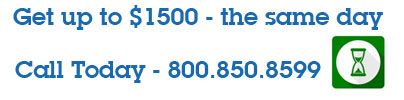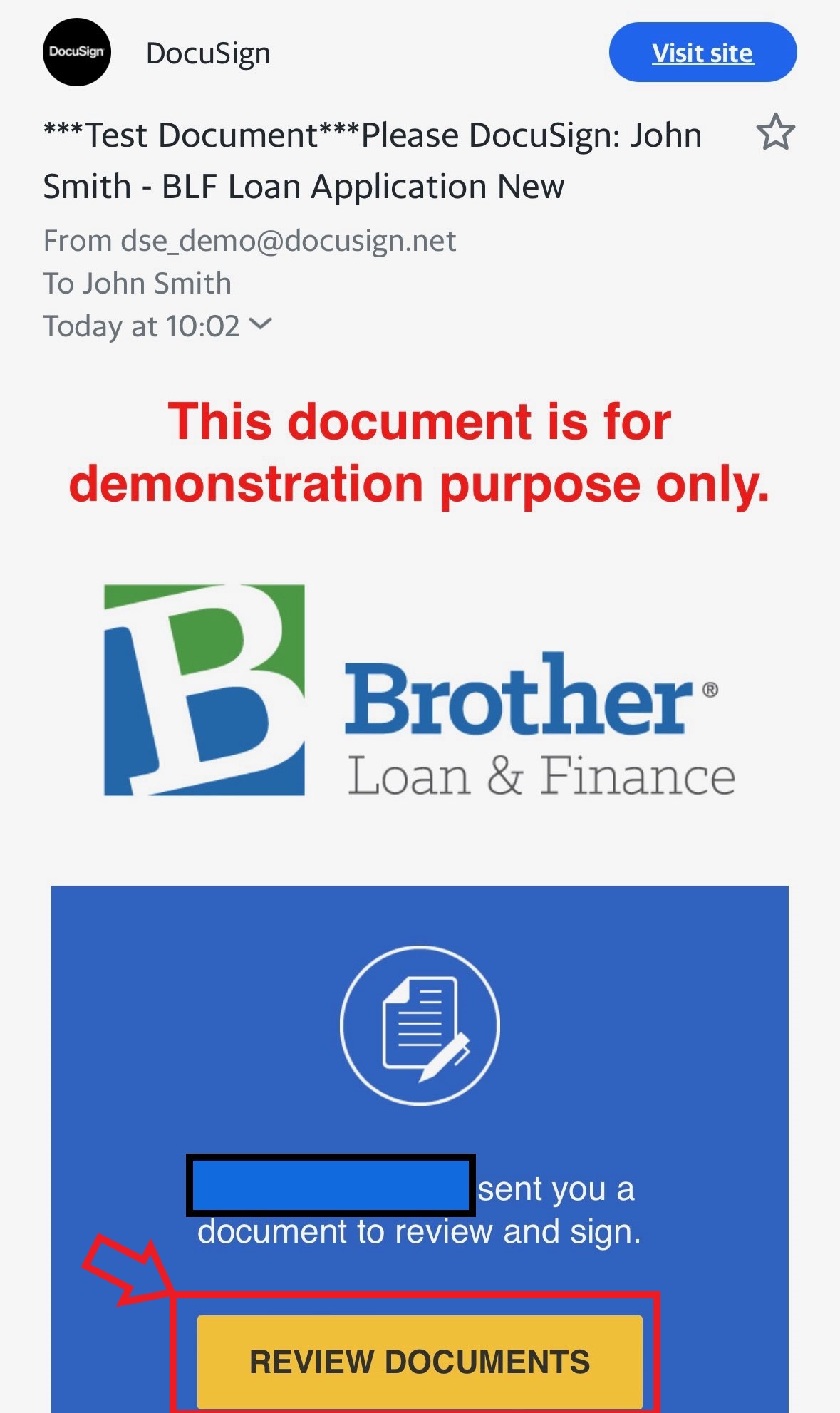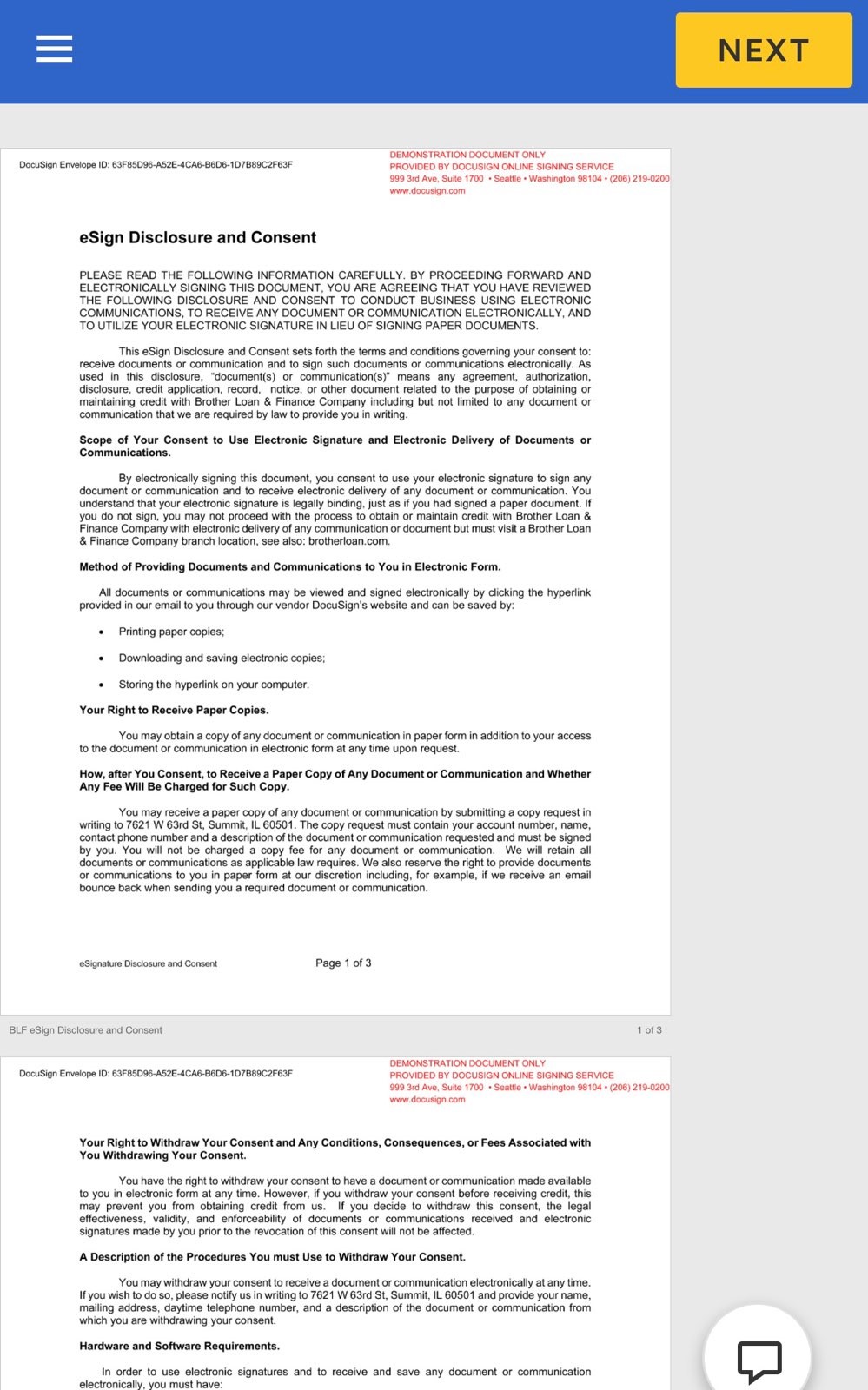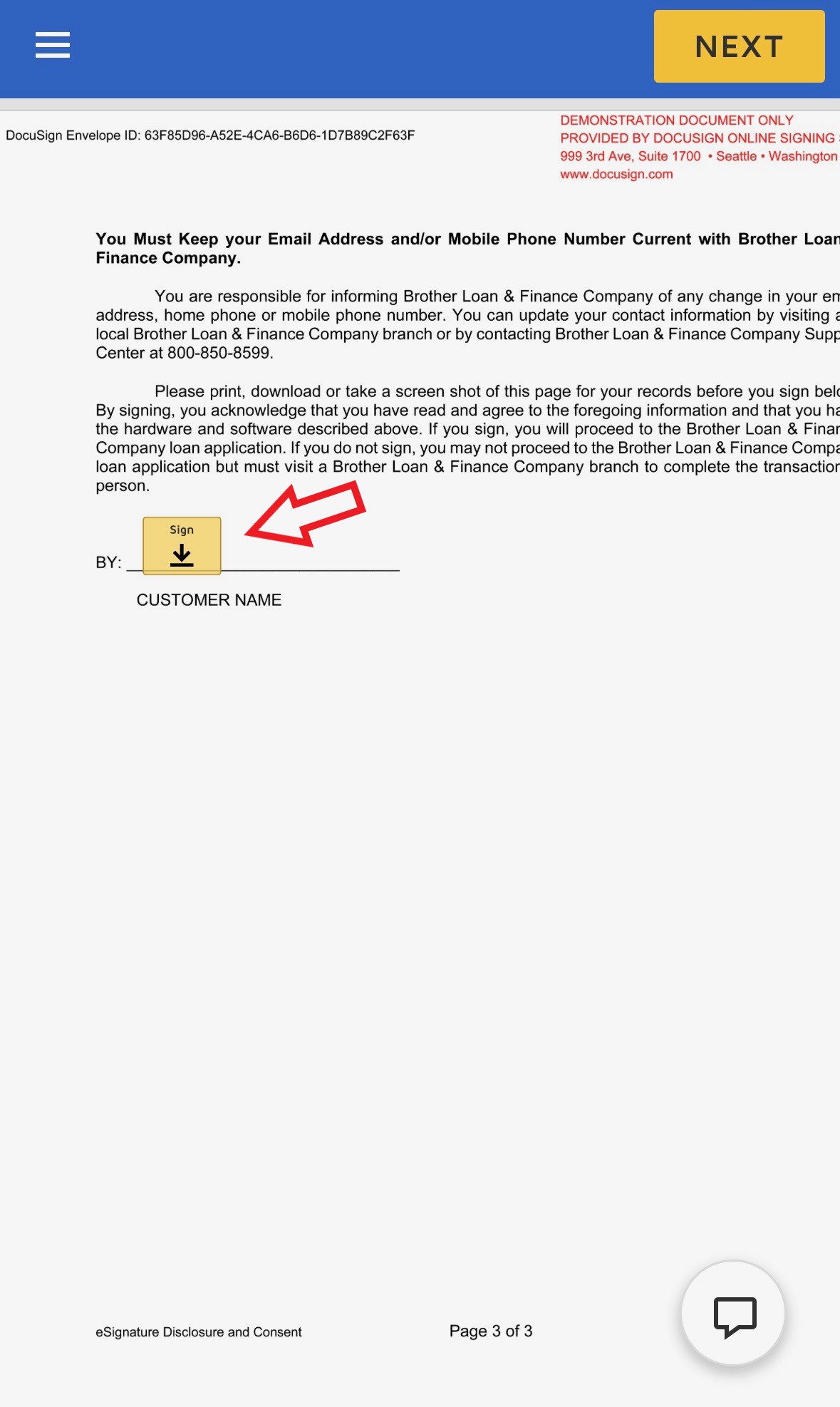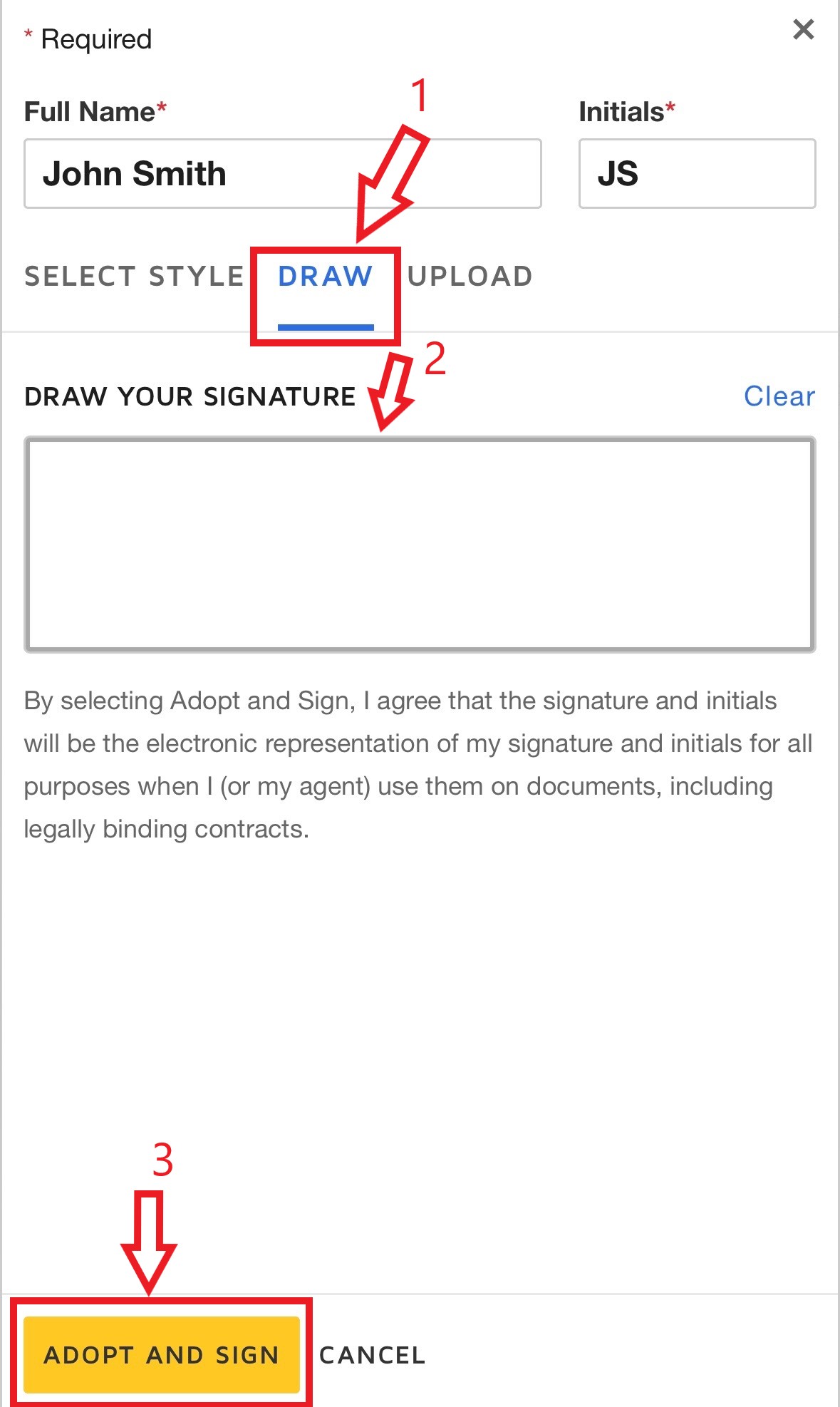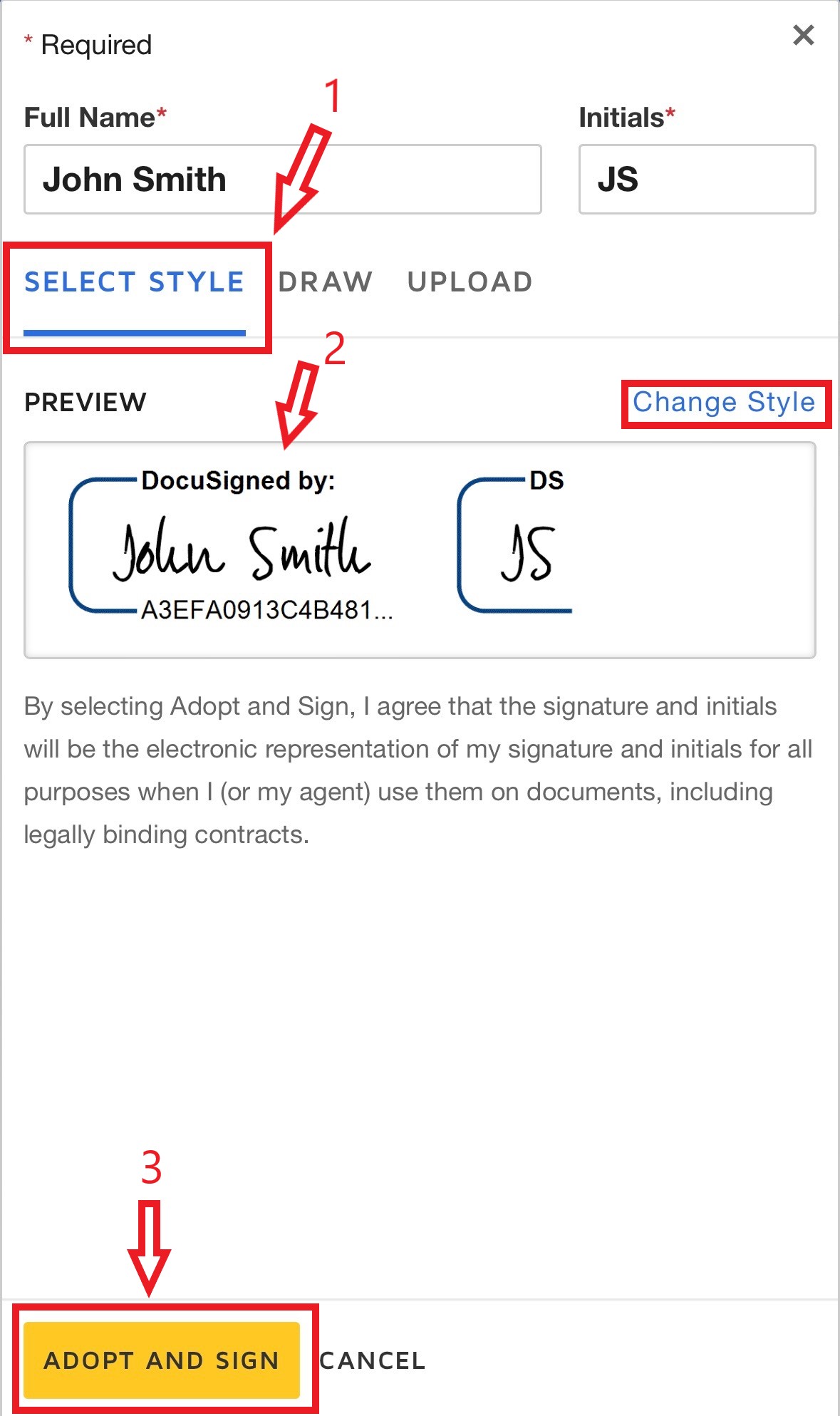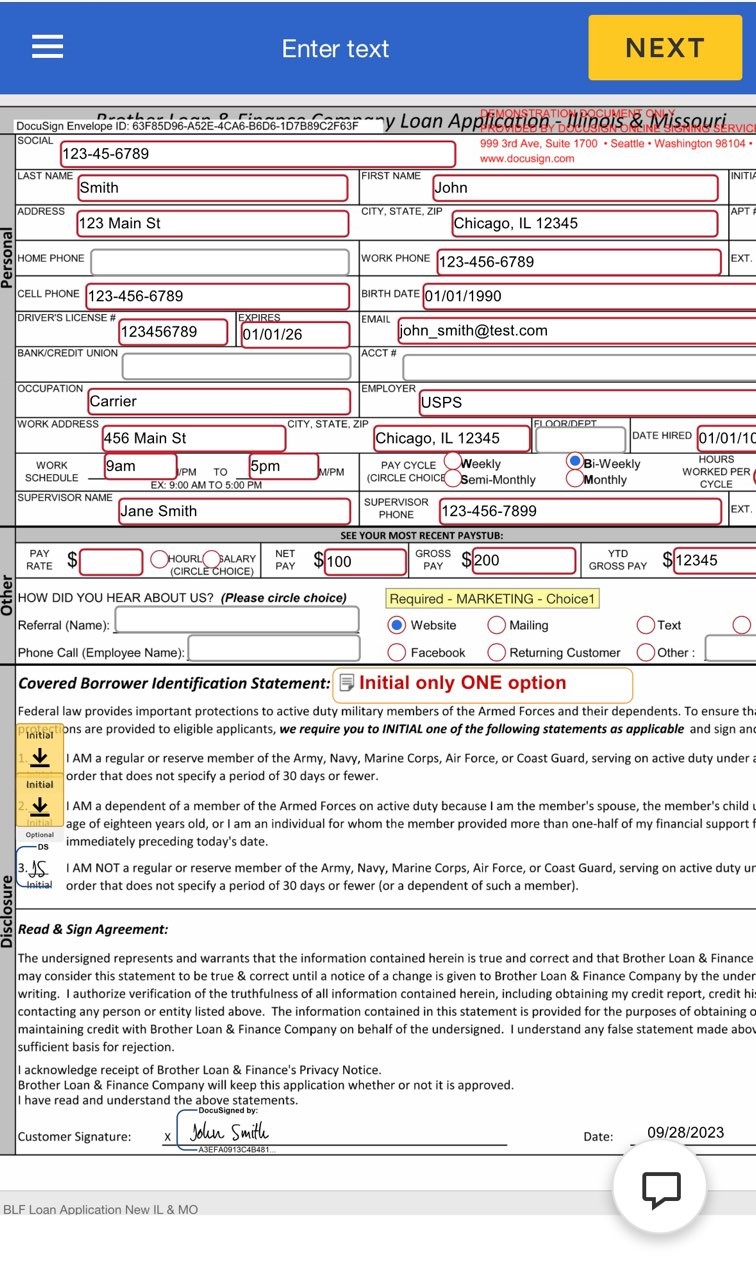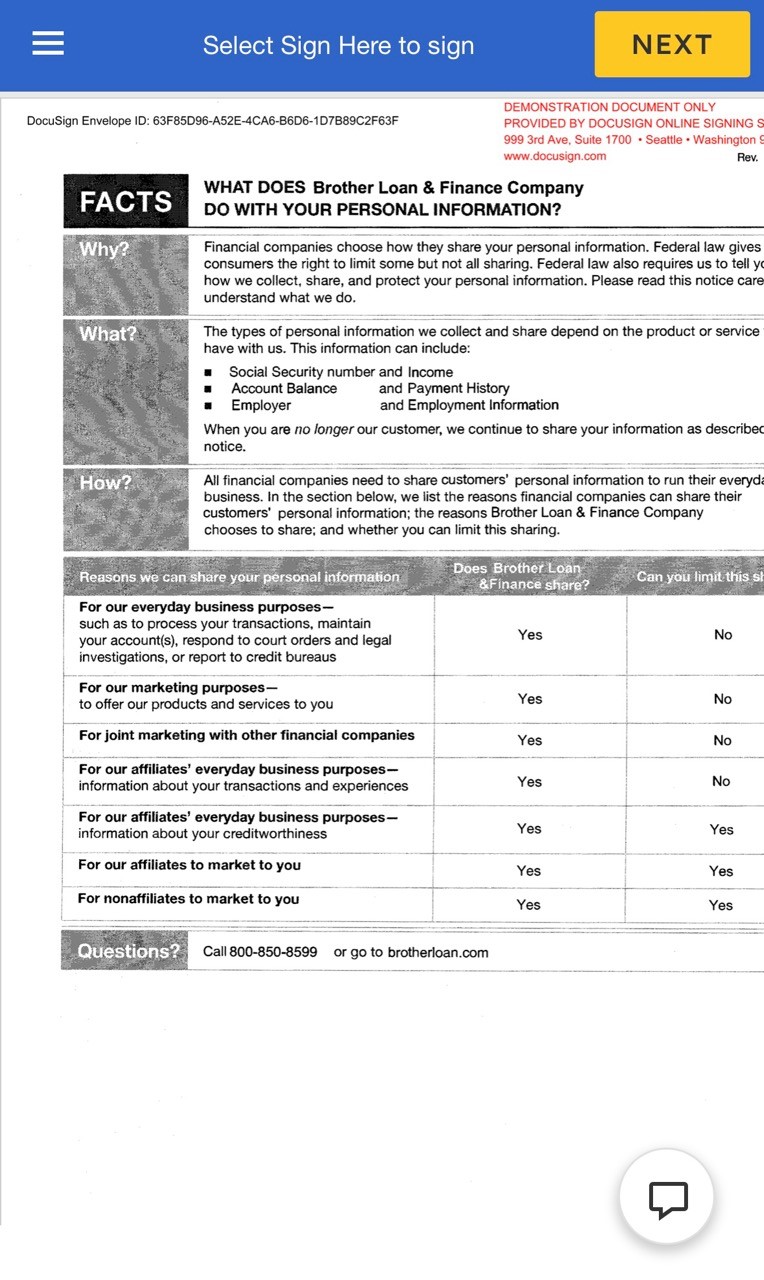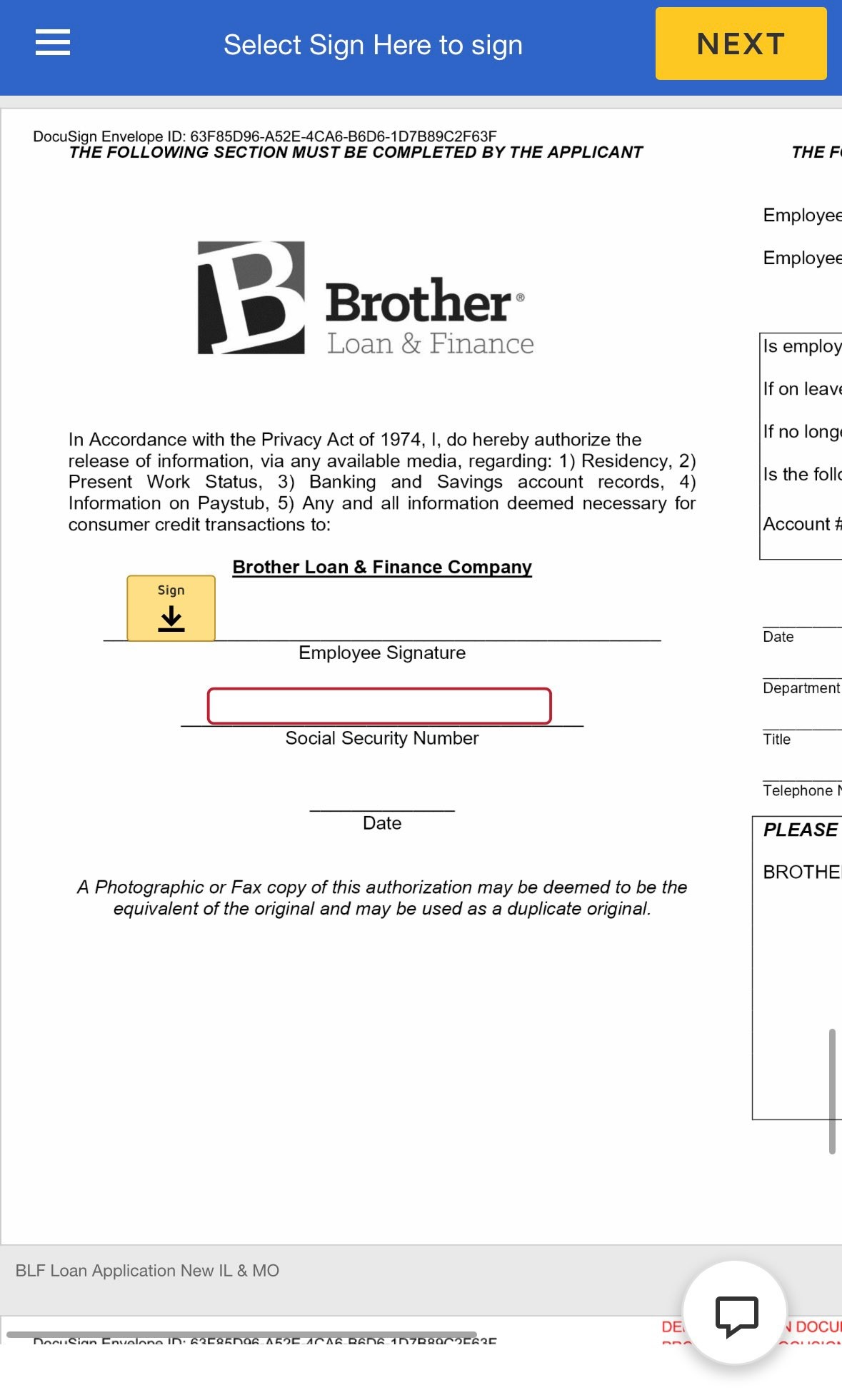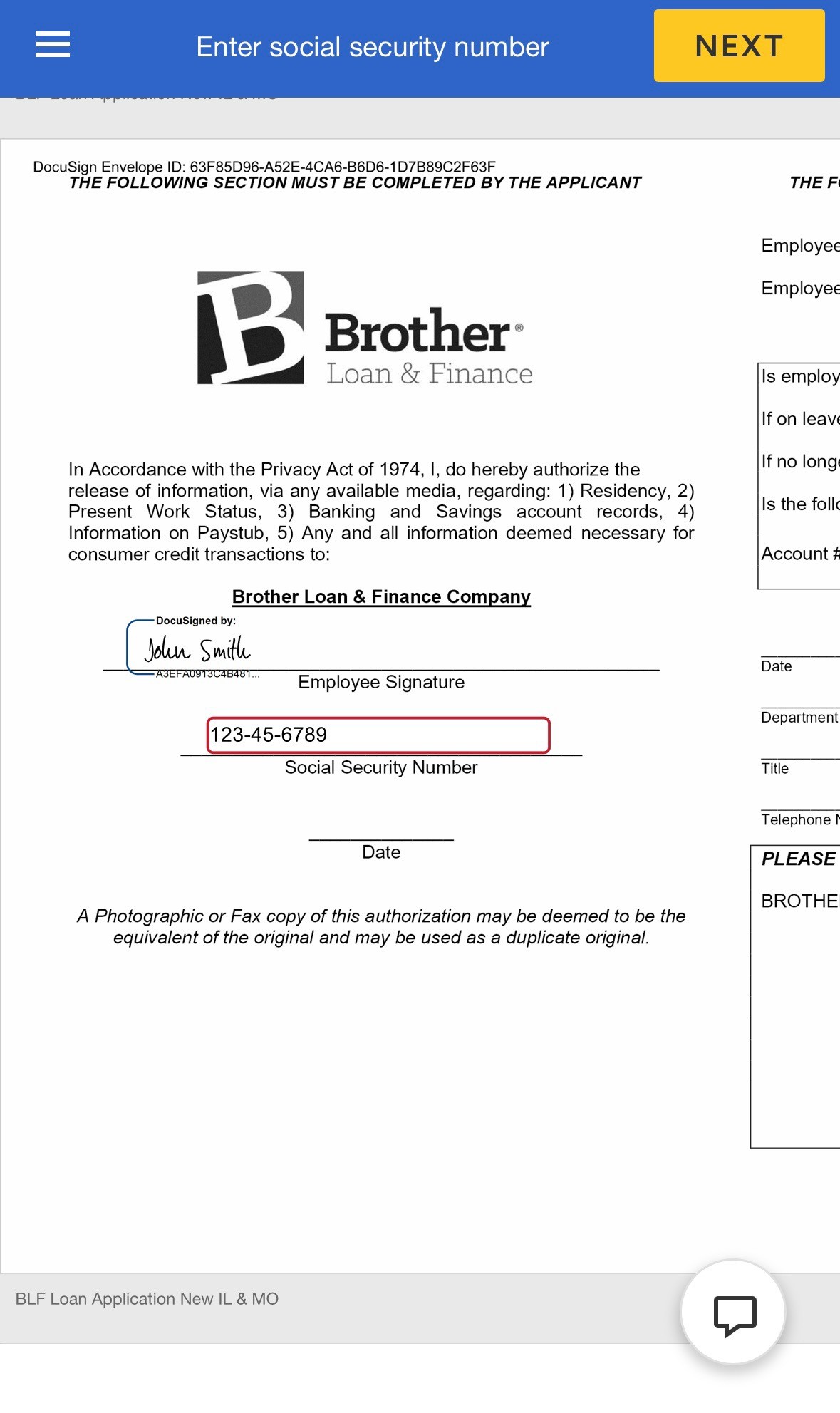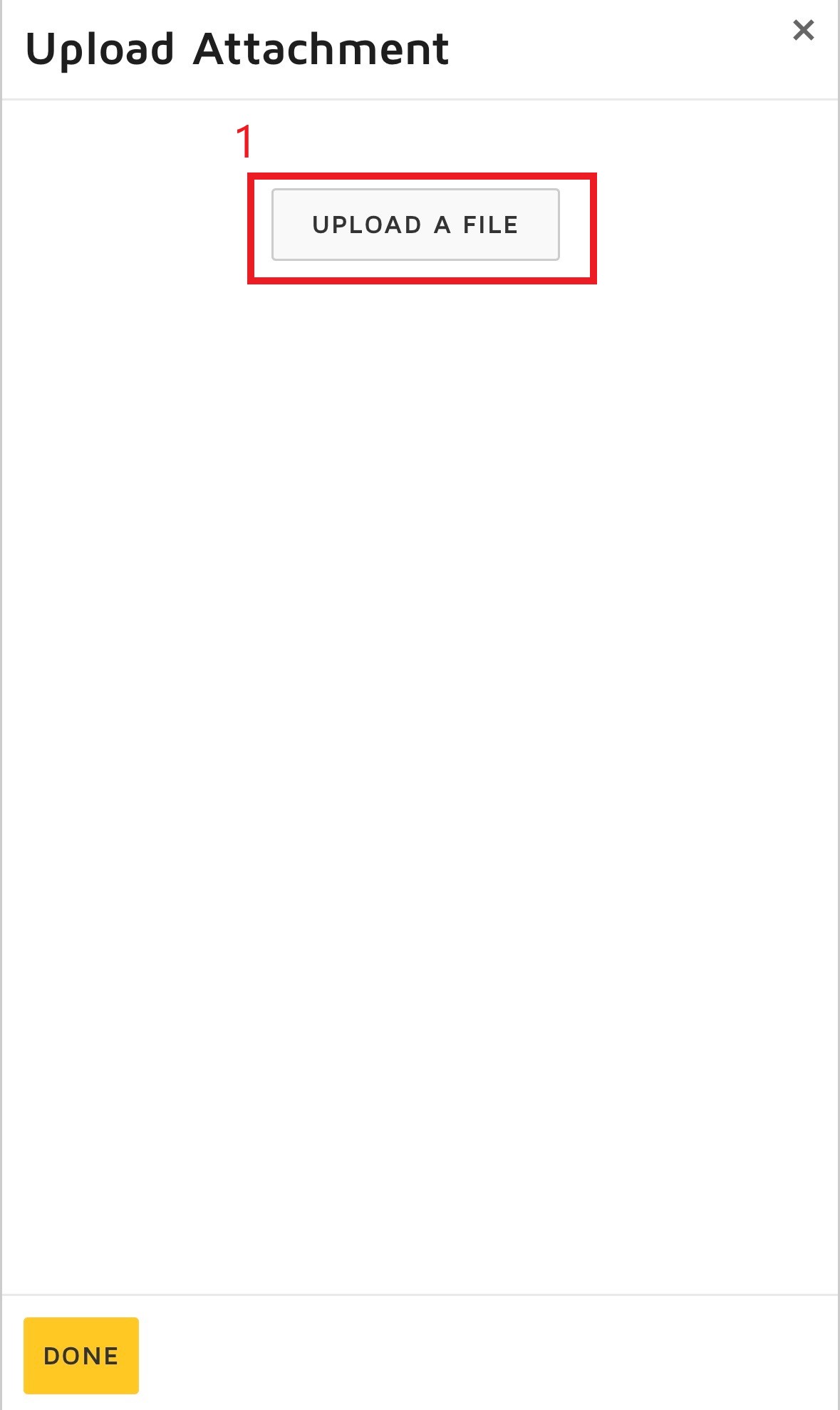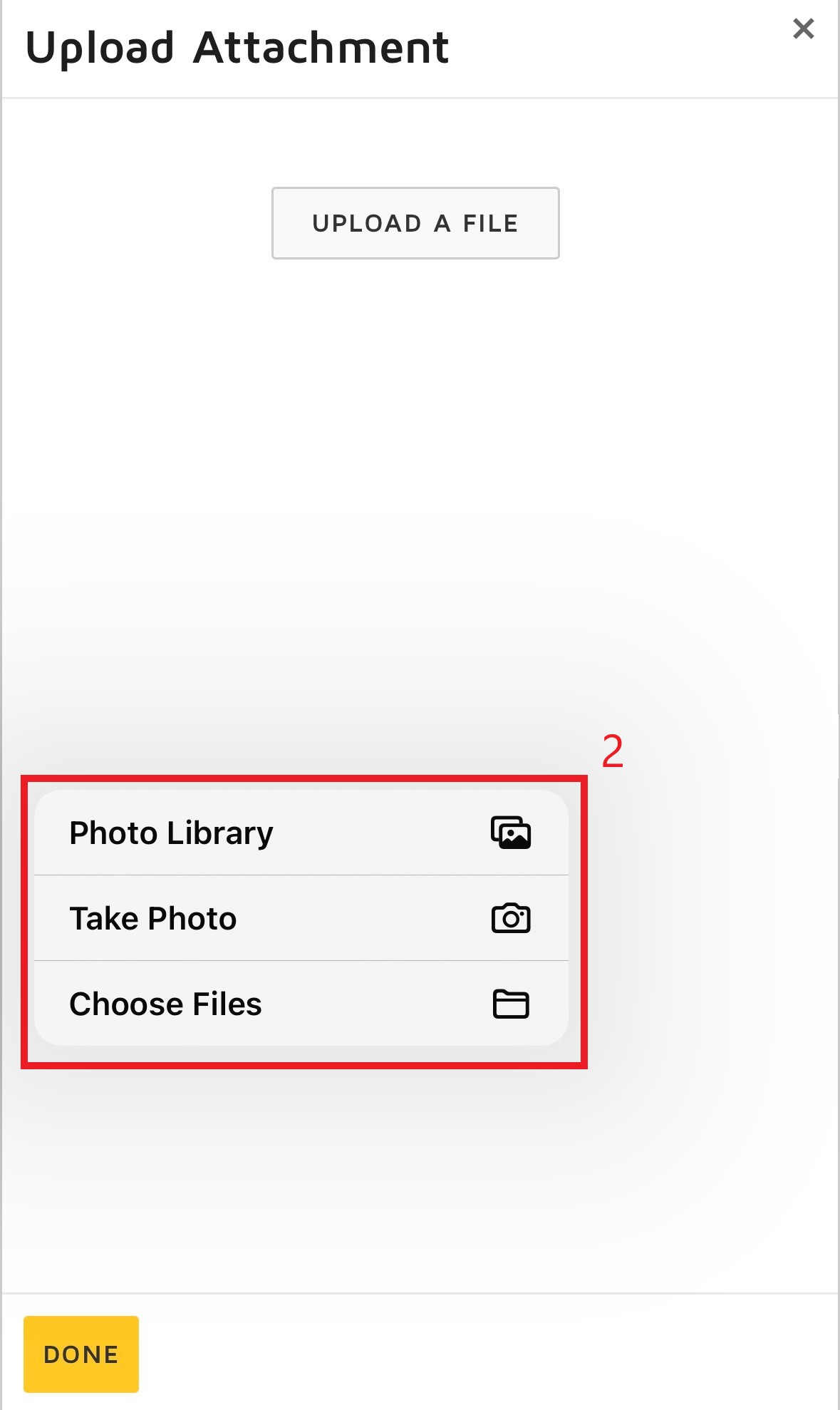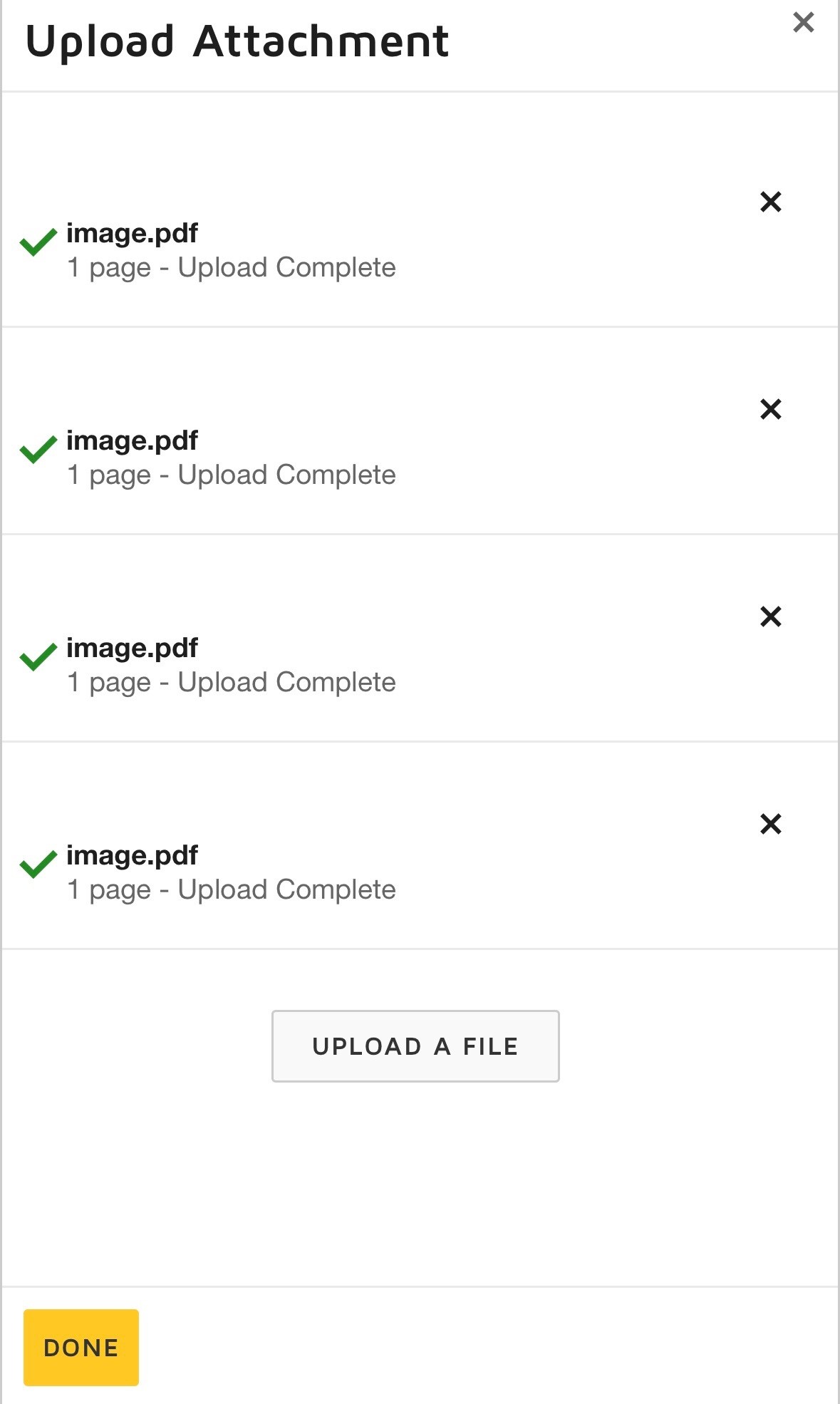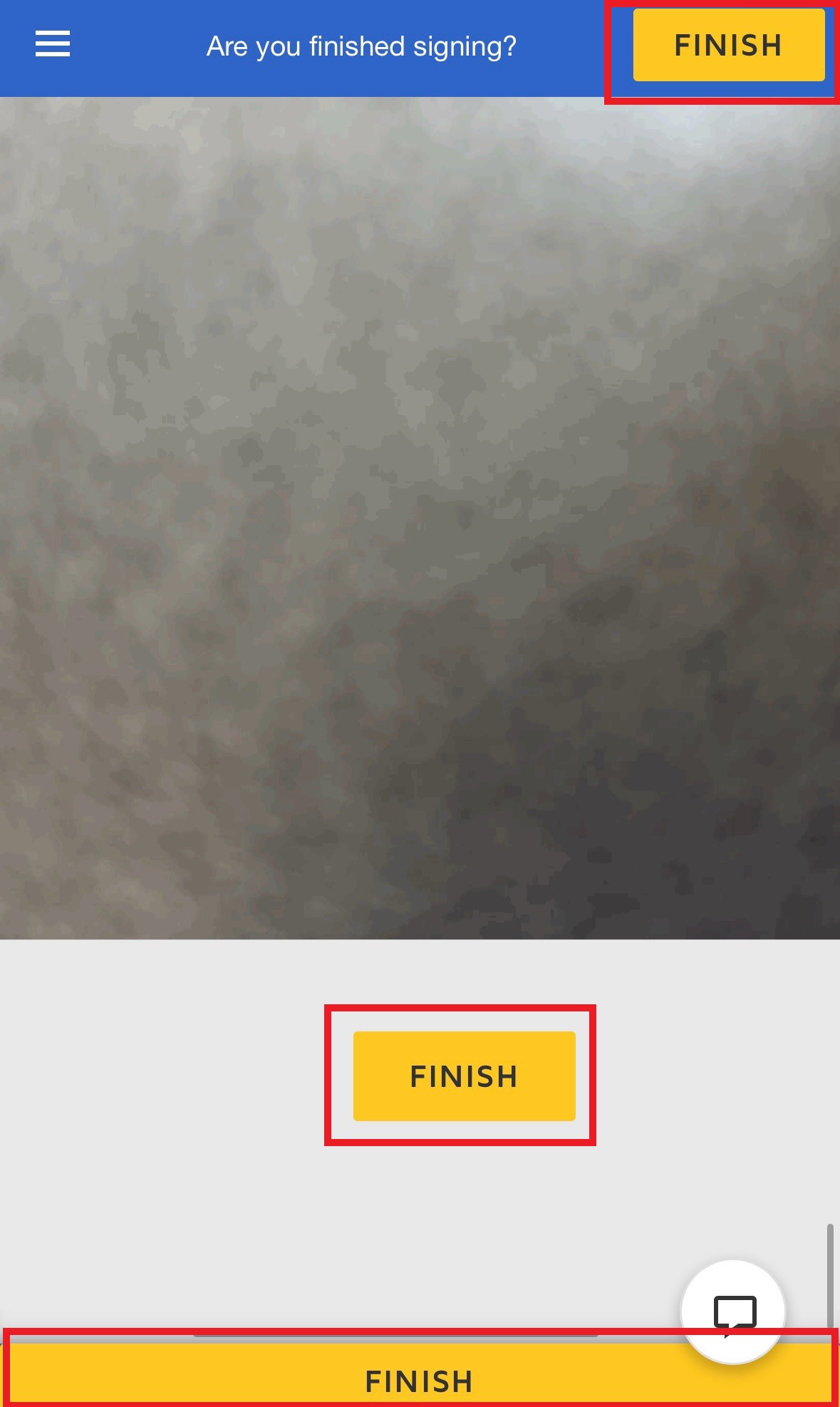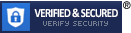Call any of our offices today 800-850-8599
Apply with Docusign
- CHECK YOUR E-MAIL — One of our friendly representatives will send you a Docusign envelope via email. This will allow you to attach your documents and fill out the loan application in a few easy steps!

Select the Review Documents button in the email. You will then see a short summary of what to expect and you will select the CONTINUE button.
- E-SIGNATURE DISCLOSURE — Read our 3-page eSignature Disclosure and then select your e-signature.

On the third page of the eSignature Disclosure you will see your first e-signature tab! Select the yellow “Sign” tab. This will prompt you to DRAW your signature with your finger on the box or with a stylus pen. If you prefer to select a predefined Docusign Signature Style then you can select the SELECT STYLE option next to DRAW. The UPLOAD option allows you to upload a picture of your signature and initials
- LOAN APPLICATION — Fill out all fields on the loan application, review privacy notice, and employment verification.

The loan application must be completely filled out. Please double-check that your information is accurate to avoid delays in processing your application. The 2-page privacy notice follows the loan application and it informs you of how your information is used and protected. Then, you must sign the employment verification form and input your SSN in the format ###-##-####.
- ATTACH DOCUMENTS — Attach your Work ID (if issued), Driver’s License/State ID, most recent Paystub, Proof of Residence, and Bank Statement.

On the last page there is a yellow tag with an Arrow and a Paper Clip below it. Select it and you will be prompted to UPLOAD A FILE. You have 3 options to attach your documents—select from your Photo Library if you’ve already taken pictures of your documents, select Take Photo if you need to take a picture of your documents, or select Choose Files if you have the document files saved on your phone. You will select one of the 3 options for each of the required documents you must upload. Then, select DONE.
- FINISHED — Submit your Docusign application.

The yellow buttons will now change to FINISH. If you do not see a Finish button on your screen then there may be required fields that you must still fill out. After you select the FINISH button then you will be directed to a Docusign confirmation page. Thank you for applying!